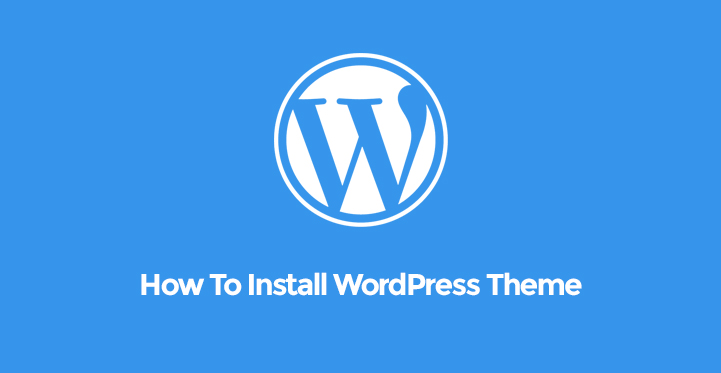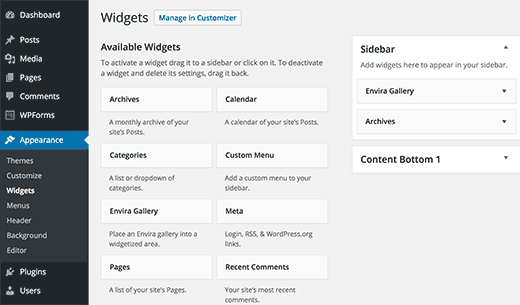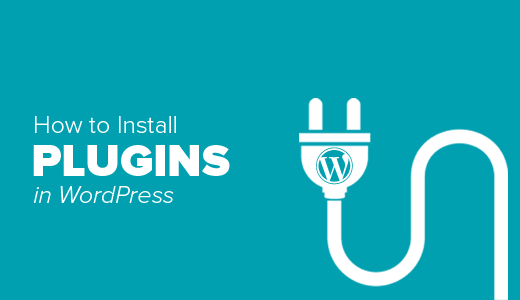
In this tutorial, you will learn:
Steps to Install WordPress Plugins
- After logging into the WordPress Dashboard, click Plugins.
- Click on the Add New button at the top of the page.
- Find the plugin that you are looking for from the available options. Searching by Keyword is a common practice when looking for a specific plugin.
- Click Install Now on the plugin that you want, and then click Activate.
- Alternatively, if the plugin you want to install is in a Zip file on your computer, simply click Upload Plugin from the Add Plugins page.
- Then click Choose File, locate it on your computer, double-click the Zip file, and then click Install Now. Then click the Activate Plugin link.
Installing Plugins Using FTP
- Another more complicated approach is to upload the file via FTP. First, I will insert a video to help you get acquainted with connecting to your WordPress web site via FTP.
- Next, unzip the plugin files to your computer.
- Now, upload the plugin files to the wp-content / plugins folder on your server.
- Now, back in your WordPress Dashboard, click Plugins.
- Click Activate on the recently uploaded plugin.
Creating a New Custom Plugin
- A simple way to create a small custom plugin is by using another plugin called Pluginception.
- Use one of the previously discussed plugin installation methods to get Pluginception installed.
- Under the Plugins menu, click Create a New Plugin.
- Fill in the Plugin Name box, and click the Create a Blank Plugin button.
- Paste in any functions or code that you have, and click the Update File button.
Deleting a WordPress Plugin
To delete a plugin from your Dashboard, simply visit the Plugins page, click the Deactivate link for the plugin that you want to remove, and then click the Delete link.
Commonly, when seeking ways to customize your web site, it may be suggested to add functions to the functions.php file of a theme or child theme. Most of the time, those functions can be used in a plugin instead. This is the preferred route when the customization being made are not theme specific so that they are still applied if you were to ever choose a new theme.